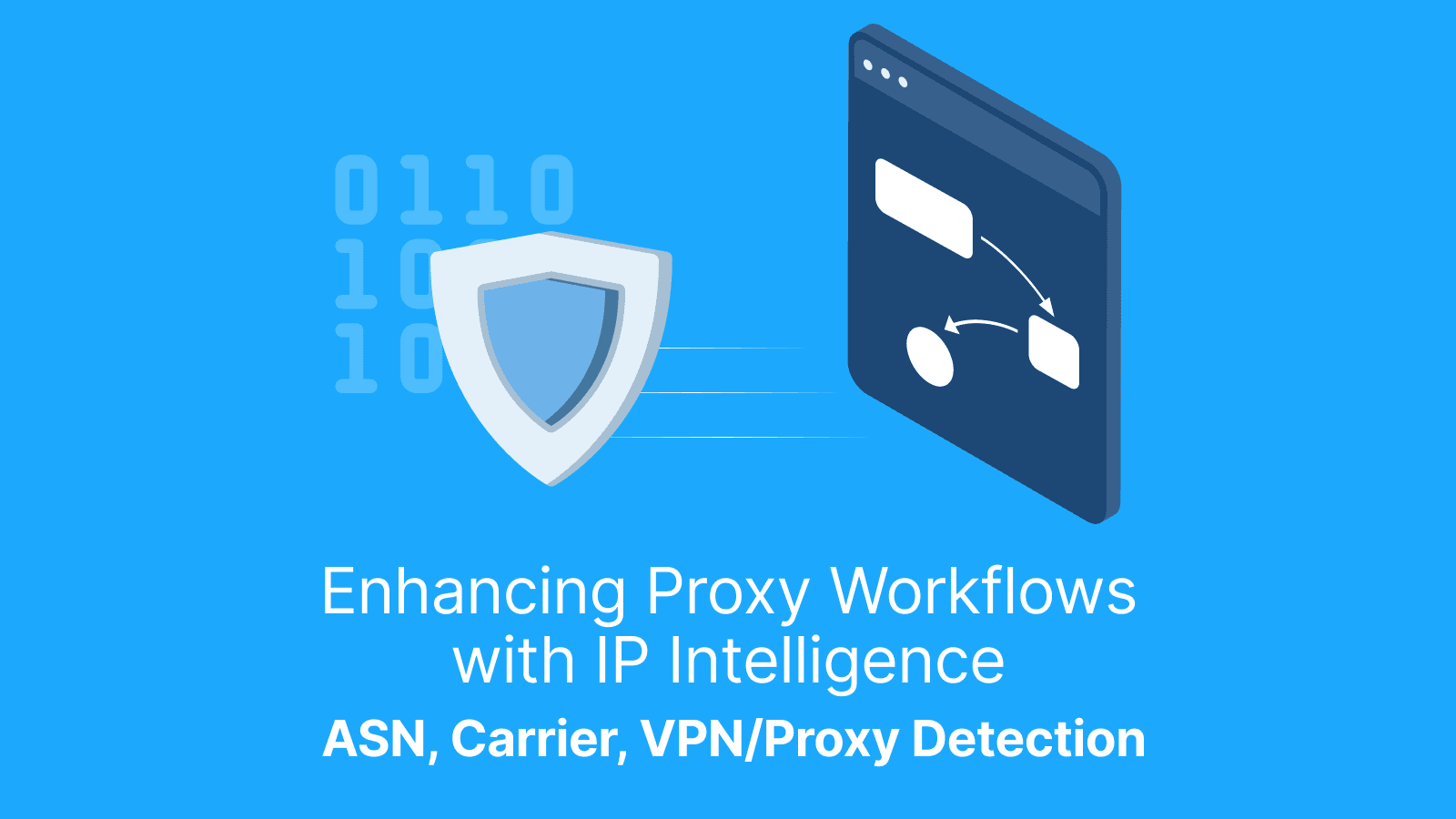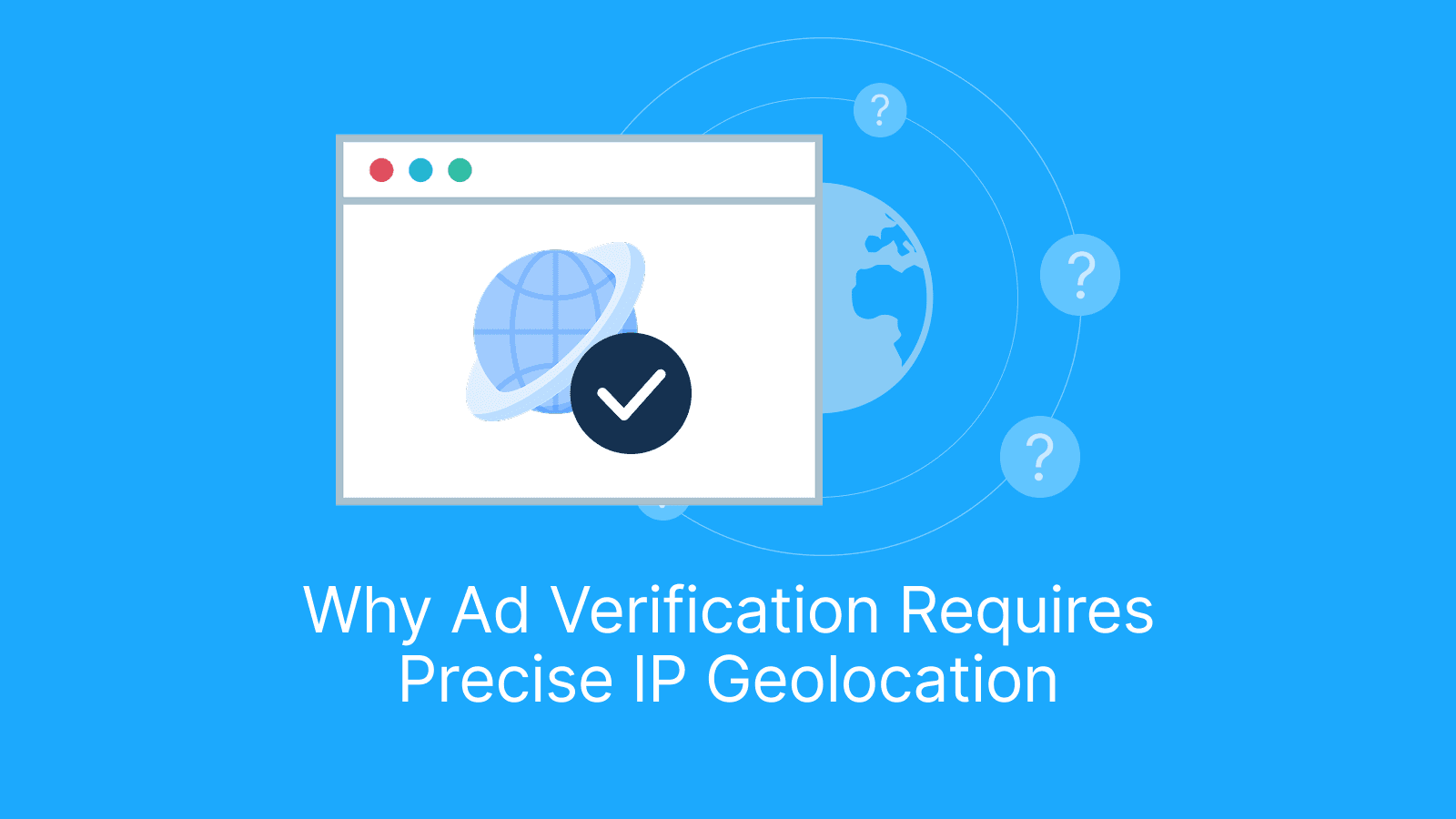Maintaining privacy and managing multiple online accounts effectively is crucial for marketers, businesses, and individuals alike. Two tools that stand out in achieving this goal are Dolphin{anty}, an antidetect browser, and LiveProxies, a proxy service provider.
Used together, these tools can help you create and manage hundreds of social media accounts, run affiliate marketing campaigns, and protect your anonymity online using proxies, social media scraping techniques, and antidetect tools.
Get 20% off your first Dolphin{anty} subscription with code LIVE20
Why Use Dolphin{anty} and LiveProxies?
Before diving into how to use these tools, it's important to understand why they are valuable. Dolphin{anty} is designed to help users create multiple browser profiles, each with a unique digital fingerprint. This allows you to manage multiple accounts, such as social media or affiliate marketing accounts, without being detected or linked. Each profile operates independently, making it look like each account comes from a different device and location.
LiveProxies, on the other hand, offers a high-quality proxy service that enables users to mask their real IP address and browse the internet anonymously. When combined with Dolphin{anty}, LiveProxies provides an additional layer of security by making each browser profile appear as though it's coming from a completely different location, further reducing the risk of detection.
Whether you're running social media campaigns, affiliate marketing, or simply seeking enhanced online privacy, this duo is a game-changer. Now, let's go through the steps of using these tools together.
Setting Up Dolphin{anty}
1. Install Dolphin{anty}
To start using Dolphin{anty}, visit their official website and download the software. Once the installation is complete, sign up for an account and log in. The user interface is designed to be user-friendly, so you won’t need advanced technical skills to navigate it.
2. Create Multiple Browser Profiles
The primary feature of Dolphin{anty} is the ability to create numerous browser profiles, each with its own distinct digital fingerprint. Here’s how to do it:
-
Access the Dashboard: After logging in, you'll see the dashboard where all your profiles will be displayed.
-
Create a New Profile: Click on the "New Profile" button to create a new browser profile. You’ll be prompted to fill in various settings such as the browser type (Chrome, Firefox, etc.), operating system, time zone, language, screen resolution, and other details. These settings will help customize each profile's digital fingerprint, making it appear unique.

-
Customize Digital Fingerprints: One of the key features of Dolphin{anty} is the ability to modify elements like user agents, WebGL data, and even device memory. This is critical for creating the illusion that each browser profile is operating from a completely different device. You can choose to fill in these settings manually or use Dolphin{anty}’s default options for simplicity.
-
Save the Profile: Once all settings are configured, save the profile. You can now repeat this process until you have created as many profiles as needed. Dolphin{anty} even allows bulk creation through CSV uploads, saving time if you're setting up many profiles at once.
3. Managing Browser Profiles
Once you’ve created the profiles, managing them is straightforward. Each profile can be launched from the dashboard with a single click. Dolphin{anty} allows you to run multiple profiles at the same time, enabling you to manage various social media accounts or campaigns concurrently.
Additionally, you can group profiles by specific campaigns, tasks, or categories, making it easier to stay organized.
Identical browser fingerprints across profiles can lead to detection and bans. That’s why tools like BrowserScan are helpful to verify that your profiles are truly distinct.
Promo code: Get 20% off your first Dolphin{anty} subscription with code LIVE20
Setting Up LiveProxies
1. Choose the Right Proxies
Live Proxies provides various proxy options tailored to different needs, including rotating residential, rotating mobile, and static residential proxies. Here’s a breakdown of each:
- Rotating Residential Proxies: Ideal for tasks that need a high level of trust and authenticity, such as web scraping, market research, and accessing region-locked content. Since they come from real home IPs, these proxies are less likely to be flagged and blocked by websites. Additionally, Live Proxies offers private IP allocation, ensuring users receive dedicated IPs that aren't shared, enhancing reliability and performance.
- Rotating Mobile Proxies: Perfect for managing accounts on mobile apps, testing mobile-specific content, or bypassing geo-restrictions. These proxies connect through real mobile networks (3G, 4G, 5G), mimicking genuine mobile user behavior to avoid detection.
- Static Residential Proxies: Suitable for scenarios where a consistent IP address is needed, such as managing multiple accounts, eCommerce monitoring, or long-term data scraping. Unlike traditional static proxies from data centers, Live Proxies uses real home IPs that remain unchanged over long periods, providing better authenticity and reducing detection risks.
Once you’ve determined the proxies that best match your needs, you can purchase a package from Live Proxies, which offers high-quality, stable connections to ensure smooth browsing and task execution.
2. Set Up Proxies in Dolphin{anty}
After purchasing your proxies, it’s time to integrate them into Dolphin{anty}.
- Access Profile Settings: For each browser profile you’ve created in Dolphin{anty}, click the settings option. In the proxy settings section, you’ll see fields for adding a proxy.
- Enter Proxy Information: Input the IP address, port number, username, and password (if applicable) for the proxy provided by Live Proxies. Dolphin{anty} supports various proxy types, including HTTP, HTTP proxies and SOCKS5 (available upon request). Make sure to select the appropriate protocol that matches your Live Proxies settings to ensure proper connectivity.
- Test the Proxy: Dolphin{anty} includes a feature to test the proxy connection before saving the settings. This ensures that the proxy is working properly and that your profile will operate from the proxy's IP address.
- Save Settings: Once the proxy is verified, save the settings for that browser profile. You can now repeat this process for all other profiles you’ve created, ensuring that each profile is running through a different proxy, further strengthening your anonymity.
Further reading: How to Scrape Instagram in 2025: A Complete Guide and How to Scrape X.com (Twitter) with Python and Without in 2025.
Conclusion
Dolphin{anty} and LiveProxies offer a powerful combination for anyone needing to manage multiple online accounts while maintaining privacy and anonymity. Dolphin{anty} provides a unique antidetect browsing environment where each profile is independent, customizable, and secure. When paired with LiveProxies, it further strengthens your anonymity by assigning each profile a unique IP address.
Whether you're a marketer, affiliate manager, or someone who values online privacy, these tools make it easier to manage multiple accounts while reducing the risk of detection. By following the steps outlined in this guide, you can effectively use Dolphin{anty} and LiveProxies to streamline your online operations and stay ahead of the competition.
Try Dolphin{anty} today and get 20% off your first Dolphin{anty} subscription with code LIVE20.