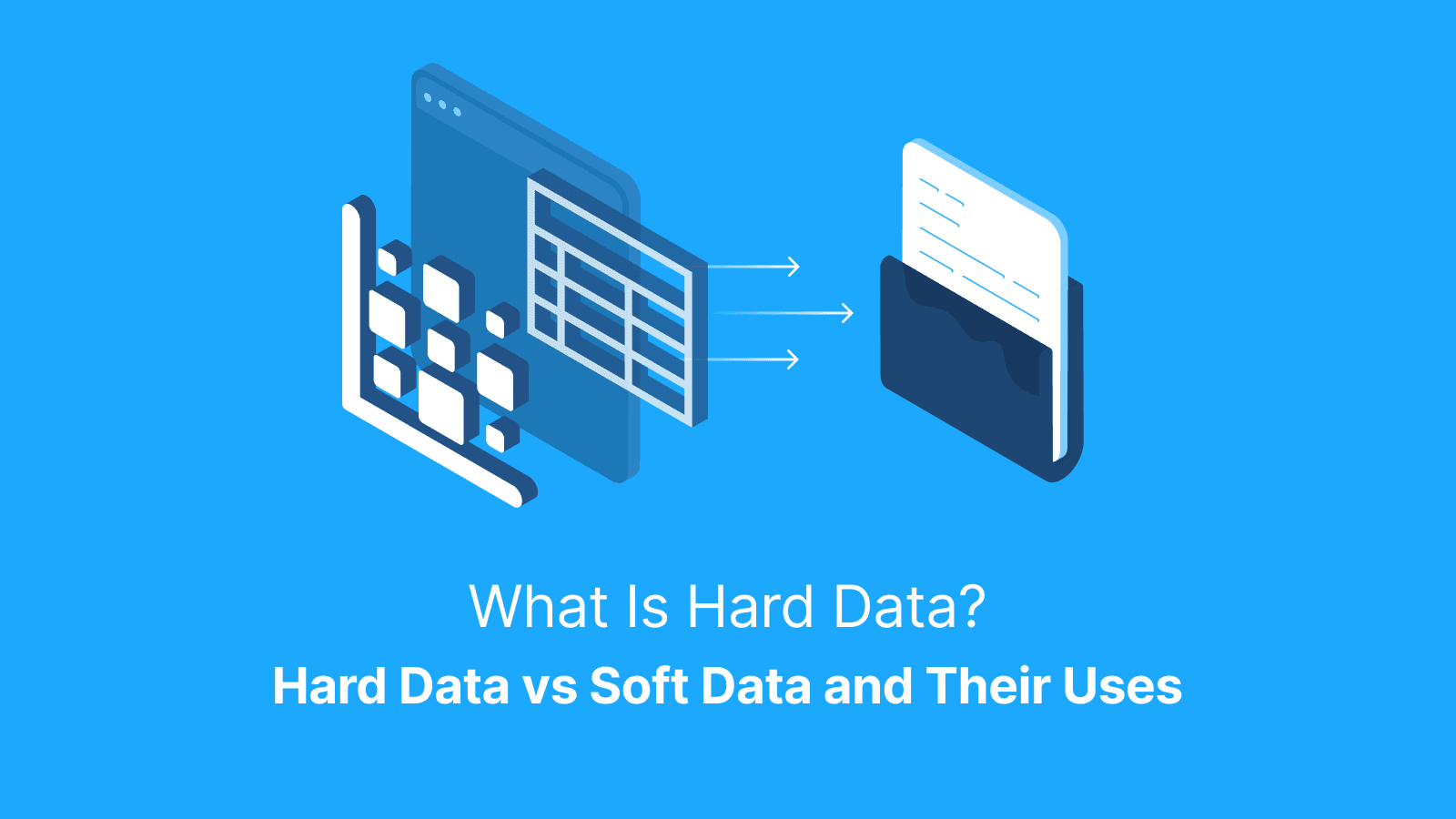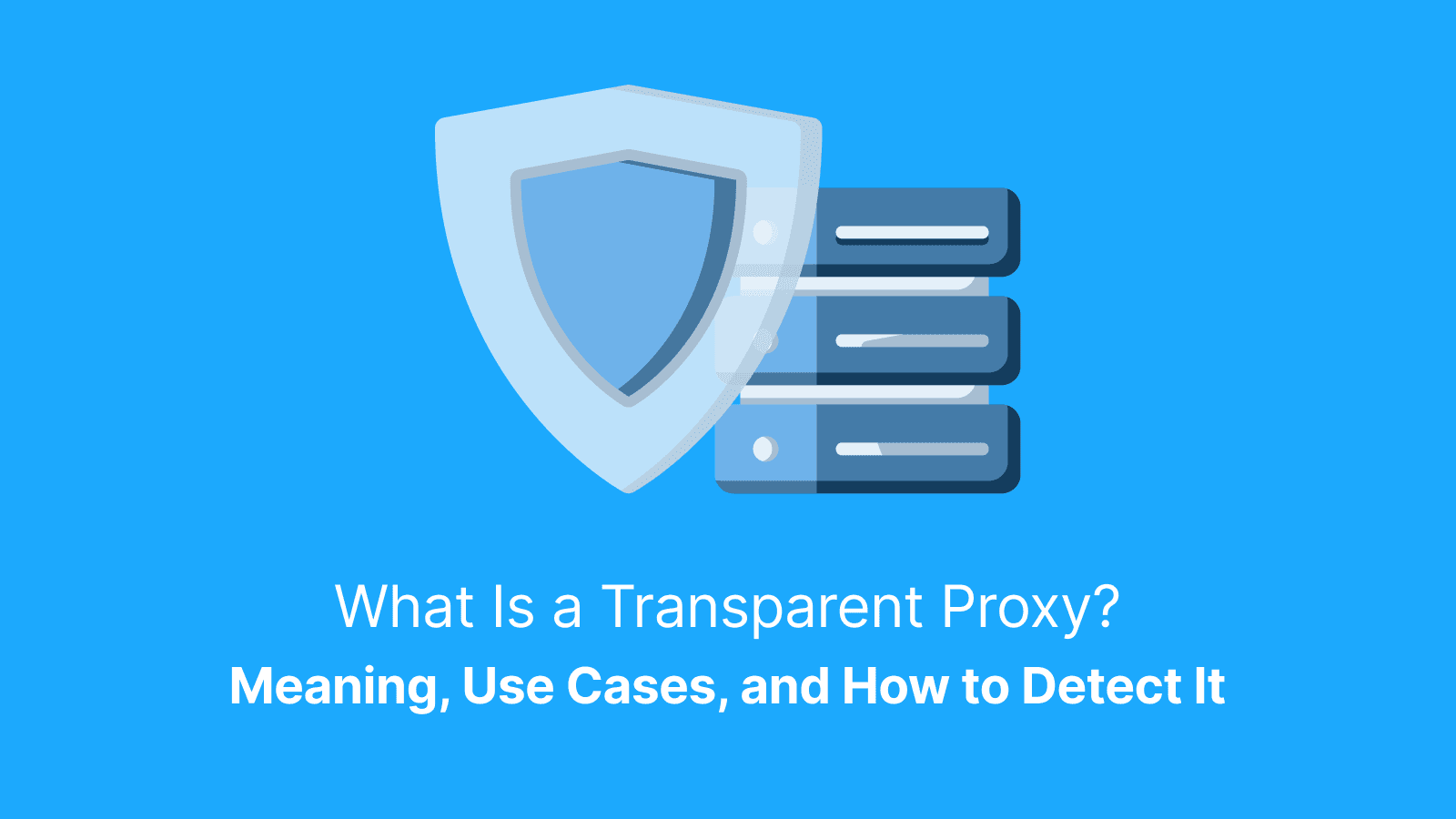Have you ever experienced lag right in the middle of an online match? Perhaps you tried accessing a game or server only to realize it is blocked in your region. For many PS4 gamers, this kind of experience can be very frustrating, which makes them start looking for proxy servers.
Maybe you are trying to access geo-restricted content or keep your online activities private while gaming. Whatever the case may be, setting up a proxy for your server is the solution you need. In this guide, we explored what a proxy server is, why PS4 Players use them, and the step-by-step process to set up yours.
What is a Proxy Server on PS4?
A proxy server is an internet middleman that acts as a bridge between your device and the rest of the internet. On PS4, proxies typically function as simple data relays rather than performing caching or filtering. So, instead of your PS4 sending requests directly to the game server, it first routes them through the proxy server. The proxy server, in turn, forwards the request, receives responses from the game sites, and then sends them back to your console.
Whenever you connect your PS4 to a proxy server, the server receives all the traffic, including multiplayer communication, matchmaking, and game updates. While some proxies may improve routing efficiency, others can add latency. Results vary by provider and location
Why Use a Proxy for a PlayStation?
Gamers use a proxy for their PS4 for the following reasons:
1. Better Connection Speed
Online games like Call of Duty, Fortnite, or FIFA are usually fast-paced and require a good connection speed. In some cases, a well-placed proxy server may help reduce routing inefficiencies and slightly lower latency — an effect also sought in other latency-sensitive use cases like the sneaker game, where proxy speed is crucial for automated tasks.
Now, here's how it works: your PS4 sends data to and from the game server. If the server is far away from your location, it would take longer for the data to travel, and this results in lag. However, when you connect to a server that is near the game server hub, it makes the data journey shorter and reduces your ping time.
You should choose a proxy server that is in close proximity to your game’s server for effectiveness. For instance, for Fortnite, try proxy servers that are near Oregon (West Coast) or Virginia (East Coast).
2. Accessing Blocked Games or Content
Some games are only available and accessible to gamers in specific regions. This is called region locking and can be frustrating to most gamers.
When you connect to the internet, your IP address gives away your location. If the content or game you are trying to access is not allowed in your region, you are blocked from streaming or downloading it. However, a proxy server can help you bypass these digital walls.
A proxy routes your connection through another location and that way, masks your real location. For example, the Japanese Exclusive Betas, like Monster Hunter, are only available in Japan. But you can access the game by connecting to a Japanese proxy server. It will give your location as Japan, whereas you may be in London or California.
3. Preventing DDoS Attacks
Have you ever been disconnected when you were at the peak of a livestream or ranked match? Chances are, it wasn't bad luck but a DDoS attack. A Distributed Denial-of-Service (DDoS) attack floods your internet connection with fake traffic. This causes lag or total disconnection.
When a DDoS attack occurs in a livestream, it may ruin not only your reputation but also your chances to win the game. A DDoS attack is launched using your IP address and the risks are higher in peer-to-peer games or voice chats where IP addresses can be exposed.
While proxies can help obscure your real IP address, they are not a full defense against DDoS attacks. For full protection, use dedicated anti-DDoS services or secure reverse proxy infrastructure.
4. Multi-Region Account Management
Managing multiple PSN accounts in different regions is easier when proxies are part of your setup. Each PlayStation store offers users its own selection of games and even early release content. The account’s access is then tied to its registered region. As a result, switching between accounts can trigger errors if your IP doesn't match the account's country. A proxy matches your IP address to your PSN account’s region. This makes it look like you are browsing from your region.
Note: To access different PSN stores, you need separate region-specific accounts, not just IP changes.
How to Set up a Proxy Server on PS4
To set up a proxy server on PS4, you will need:
- A working proxy server address (IP address and port number).
- A stable internet connection on PS4.
- A computer and a PS4 that are connected to the same network for a locally hosted proxy server.
Proxy Setup via WI-FI
Step 1: Turn on your PS4 and go to settings → network → set up internet connection.


Step 2: Select “use Wi-Fi,” then choose “custom.”

Step 3: Choose your Wi-Fi network and enter your Wi-Fi password if prompted. Step 4: When prompted with IP address settings, choose “automatic.” Step 5: For DHCP Host Name, select “do not specify.” Step 6: For DNS Settings, select “automatic.” Step 7: For MTU settings, select “automatic.” Step 8: At proxy server, choose “use.” Step 9: Enter the IP address and port number of your proxy server. Example: 192.168.0.10 and port 8080.

Step 10: Press “next,” then select “test internet connection” to confirm it works.
Proxy Set Up via LAN (Ethernet)
- Go to settings → network → set up internet connection.
- Choose “use a LAN cable,” then select “custom.”
- For IP address settings, select “automatic.”
- Choose “do not specify” for DHCP host name.
- Select “automatic” for DNS settings.
- Choose “automatic” for MTU settings.
- When prompted at proxy server, choose “use.”
- Enter your proxy’s IP address and port number, just like with Wi-Fi.
- Continue and select “test internet connection” to verify the setup.
Getting Your Proxy IP and Port
Before you set up a proxy server on your PS4, you need the IP address and the port number of the proxy server. You can get your proxy, proxy hostname, and IP port from reputable proxy providers like Live Proxies, Rayobyte, or Webshare.
Many proxy providers allow users to filter proxies by location, speed, or type. It is best to use a paid proxy as free proxies may present serious risks like unstable connections, slow speed, and security threats.
Configuring PS4 Network Settings
Once your proxy IP and Port are ready, the next thing is to plug everything into your PS4. Here is a step-by-step setup to get it done.
- Go to your PS4’s home screen, then navigate to settings → network → set up internet connection.
- Choose your connection type. Use Wi-Fi (if you're connecting wirelessly) or LAN Cable (if using Ethernet).
- Select “custom” when prompted for setup type. This is where you'll manually configure network settings.
Network Settings Configuration
- IP Address Settings: Select “automatic.” This lets your PS4 automatically detect your internal network settings.
- DHCP Host Name: Choose “do not specify.” This setting is rarely needed unless instructed by a specific network setup.
- DNS Settings: Choose Manual (Recommended). Enter a fast, reliable public DNS like: Primary DNS: 8.8.8.8 (Google). Secondary DNS: 8.8.4.4 (Google) or use Cloudflare: 1.1.1.1 and 1.0.0.1. Custom DNS may improve domain resolution times, but download speed depends more on server proximity and bandwidth.
- MTU Settings: Choose Manual. Recommended MTU: 1473 (commonly stable for gaming).Try lowering MTU only if experiencing packet loss or matchmaking errors; 1473 and 1450 are common fallback values.
- Proxy Server: Select “use.” Enter your Proxy IP Address and Port Number (provided by your proxy service). Double-check for typos.
Testing Connection
After you set up the proxy server and configure your settings, the next thing is to test the connection to be sure everything is working well.

Here is how to run the internet connection tests.
- Go to settings → network → test internet connection from the PS4 main menu.
Your PS4 will run the test. Here are the test results and what they mean.
-
Obtain IP Address:
- Successful means your PS4 is connected to your local network.
- If it fails, double-check your Wi-Fi password or Ethernet cable.
-
Internet Connection:
- Confirms whether your PS4 can reach the internet.
- If this fails, your proxy might be down or misconfigured.
-
PlayStation Network Sign-In:
- Shows if your PSN account can connect.
- Failure here might be due to incorrect proxy settings or DNS issues.
-
NAT Type:
- Type 1 (Open): Best for gaming; rare unless directly connected to a modem.
- Type 2 (Moderate): Ideal and most common; works well for online gaming and chat.
- Type 3 (Strict): Can cause party chat issues, longer matchmaking, or disconnections.
-
Connection Speed (Download/Upload):
- These numbers are estimates and can vary.
- Speeds may be slower than your actual internet due to the proxy’s limits or PSN server load.
If the Test Fails, Try This:
- Recheck Proxy IP and Port: A simple typo can break the connection.
- Verify Proxy Is Active: Log into your provider’s dashboard to confirm the proxy is online.
- Switch DNS Settings: Try Google (8.8.8.8 / 8.8.4.4) or Cloudflare (1.1.1.1 / 1.0.0.1) manually.
- Change MTU Value: Drop it from 1473 to 1450 or 1400 to reduce packet issues.
- Disable Proxy Temporarily: See if it works without the proxy to isolate the issue.
Setting Static IP and Custom DNS
This setting is not always required, but it can go a long way in enhancing speed and connection stability. A static IP setting gives your PS4 a fixed address on your network and prevents NAT type issues. It also prevents connection conflicts with other devices.
A custom DNS, on the other hand, can help minimize “server not found” errors and make it possible to get updates and download games faster.
What Proxy Type Is Best for Gaming?
When it comes to gaming, some proxies perform better than others. Here are the best proxies to use for gaming.
Residential Proxies
With this type of proxy, users are assigned real IPs by internet service providers. This makes them the safest option for gaming.
Residential proxies are hard to detect, are ideal for long play sessions, and hardly get blocked. It is best suited for gamers trying to bypass geo-restrictions and avoid bans. Top providers of residential proxies include Live Proxies, Smartproxy, and Oxylabs.
Datacenter Proxies
Datacenter Proxies are not only fast and affordable but also widely available. So, if you are looking for a quick download, game updates, and temporary proxy use on PS4, Datacenter is the ideal proxy to use.
The IP address for this kind of proxy is hosted in data centers and not tied to residential internet providers. However, there is a higher risk of being blocked by PSN.
Mobile Proxies
Mobile proxies are rare in console gaming, but may help with anonymity. However, NAT type depends on your router’s firewall and port forwarding settings. Mobile proxies are more expensive and slower than other proxies and ideal for botting, bypassing strict blocks and automation.
Note: Using a proxy does not directly affect your NAT type. NAT behavior is determined by your router’s configuration, UPnP settings, and ISP.
Advanced Use Cases for Proxies on PS4
Proxies not only help gamers bypass regional restrictions or reduce lag. They can also be utilized for other advanced purposes like:
- Gaining access to multiple PSN regions for early releases or exclusive content.
- Protecting IPs during streaming to avoid DDoS attacks.
- NAT types tweaking in restrictive networks.
- Browsing foreign PSN stores for deals and content.
- Account access automation or download monitoring with external tools.
Parental Controls via Proxy Filtering
Gaming habits management and ensuring protection for kids online are important to most parents. With proxies, parents can filter content and limit what children can access. Here are things parents can achieve with the right proxy setup:
- Filter URLs and categories. That way, they are able to block access to adult or inappropriate websites.
- Schedule when the proxy denies or allows internet access, thereby restricting game hours.
- Monitor browsing and gaming activity through detailed logs.
- Control access to specific games or online features.
Proxy Servers for Hosting Games
For gamers who want to set up private matches, custom lobbies, or even LAN-style servers on PS4, proxy servers can come in handy. While you can't host PS4 matches via proxy servers directly, proxies can route traffic for custom setups or monitoring.
When traffic is routed through a proxy, it makes it possible to redirect all game data to a specific device or server. While you can’t host PS4 games directly through proxies, they can be used in advanced setups (like LAN emulation or routing) to manage traffic or simulate private environments.
Multiple consoles can be linked through a shared proxy and simulate LAN over the internet. This advanced setup makes it possible to control who connects to the game, how they connect, and the gameplay environment you host.
Proxy vs VPN on PS4
Below is a comparison of proxy and VPN to help you decide which is best.
| Feature | Proxy | VPN |
|---|---|---|
| Latency | Lower – better for gaming | Higher – encryption adds a slight delay |
| Privacy | Hides IP, no encryption | Hides IP and encrypts all traffic |
| Ease of Use | Easy manual setup via PS4 settings | Requires router or PC-level setup |
| Encryption | None | Strong encryption for full protection |
Common Proxy Issues in PS4
Even after a perfect setup, proxies can sometimes still cause your PS4 to experience hiccups. Common errors you may see include "NW-31253-4" (cannot connect to the internet), "CE-33986-9" (PSN sign-in failed), or slow downloads, dropped games, or NAT Type 3.
PS4 Can’t Connect to the Proxy Server
If your PS4 shows a “can’t connect to proxy server” error, here is how to resolve it.
- Double-check the IP address and port.
- Test the proxy in a web browser: Set the proxy settings on a PC.
- Confirm the proxy is active and online.
If the issue persists, you should restart your router and PS4 and re-enter the settings.
Slow Speeds
If, after setting up a proxy, you discover that your PS4 is sluggish, here are ways to fix it:
- Switch proxy locations to a server that is closer to the game’s server or your actual location to reduce latency.
- Use a wired connection like Ethernet as it is more stable and faster than Wi-Fi.
- Upgrade your proxy plan if you are on a free or basic plan, as a premium proxy offers faster, more reliable performance with less traffic.
Frequent Disconnections
A rotating proxy is usually the reason why you keep experiencing frequent disconnections. A rotating proxy changes your IP address at different intervals, which can confuse PSN servers and result in dropped connections. To fix this error, use sticky sessions that keep the IP the same for a set time. You can also choose a static proxy to maintain a consistent IP address.
Further reading: What Is an HTTP Proxy? Definition, Uses & How It Works and What Is a Dataset? Meaning, Types & Real-World Examples.
FAQs about PS4 Proxy Setup
What is my proxy server address on PS4?
You will get your proxy IP address and port number from your proxy provider's dashboard and not your router. When you sign up with a provider like Live Proxies, you will be assigned a list of IP addresses and corresponding ports. In a situation where you are hosting your own proxy, your address would be your local IP address.
Is it safe to use a proxy on PS4?
Yes, but only if you're using a reputable, paid proxy provider. Free proxies can expose you to malware or hidden tracking, unstable.
Will proxies reduce my ping?
A high-quality proxy that is located close to the game server can reduce ping by shortening the route your data travels. However, a bad proxy can actually increase ping and cause lag. To experience lower ping, choose a proxy near the game server's region and use a low-latency provider with gaming-friendly infrastructure.
Can I use free proxy servers?
Free proxy servers are often unreliable, slow, overcrowded, and can expose you to data theft. They aren't recommended. If you’re on a budget, look for reputable providers that offer free trials or low-cost starter plans.