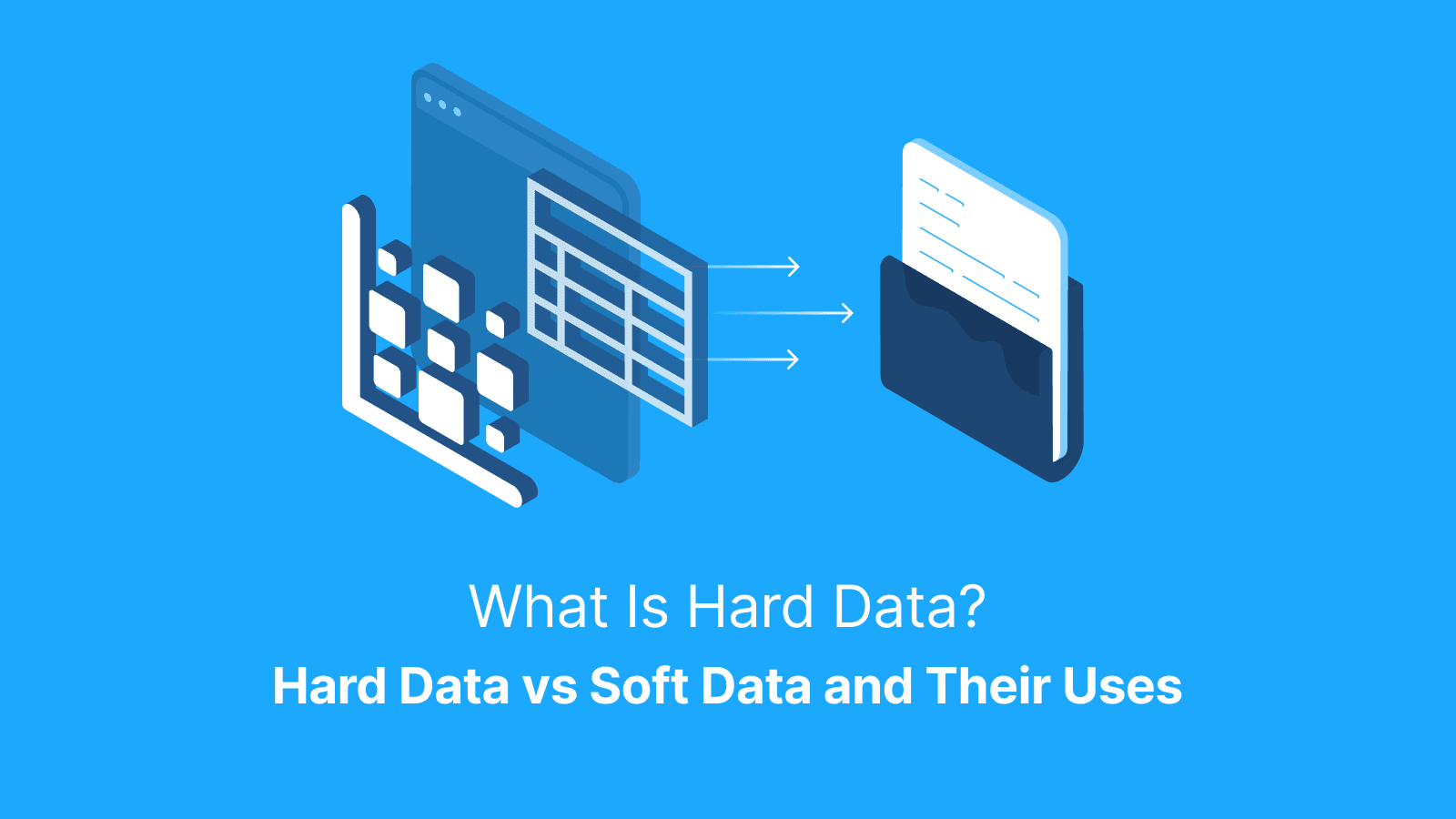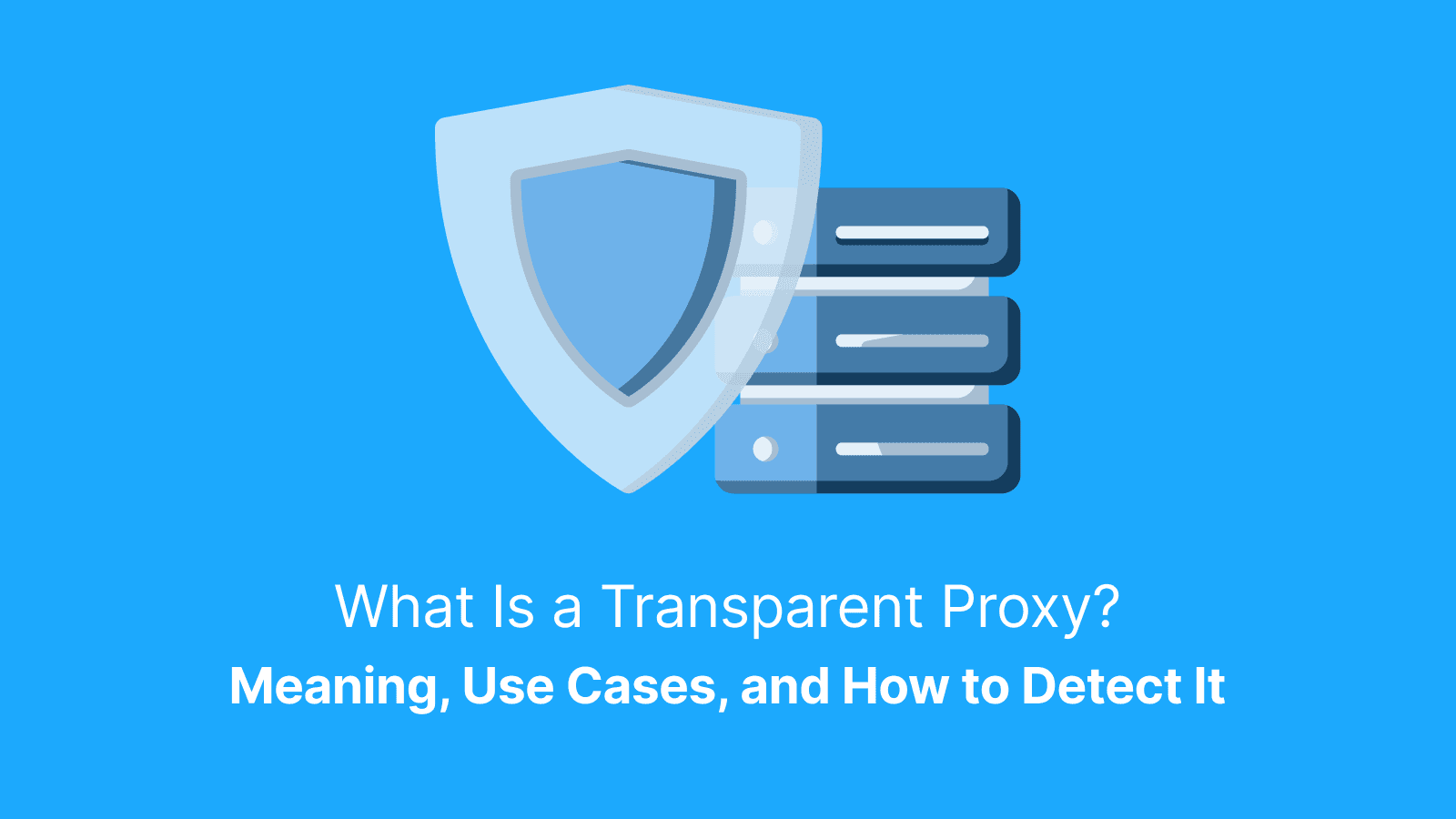You're scrolling through your Facebook feed, replying to comments, or managing a business page, when suddenly, you're hit with a frustrating message: "Session Expired." It boots you out, asking you to log in again.
It's like hitting a wall out of nowhere. If this has happened to you, you're not alone. This error affects countless users across mobile apps, browsers, Messenger, and even Facebook Business Suite.
In this 2025 guide, we break down everything you need to know about Facebook’s “Session Expired” error. You'll learn what it means, why it happens, and how you can fix it (and prevent it from coming back). Whether you're a casual user or a digital marketer juggling several accounts, this guide will help you stay logged in and in control.
What Does "Session Expired" Mean on Facebook?
The "Session Expired" error simply means that your current login session has ended and is no longer valid. Facebook uses something called a “session token” to keep you logged in securely. When this token becomes invalid, due to timeouts, data issues, or security concerns, Facebook logs you out and prompts you to log in again.
Common activities that trigger the "Session Expired” include:
- Inactivity: Facebook automatically logs you out after a period of no activity.
- IP Address Changes: While Facebook typically handles routine IP changes (like switching from Wi-Fi to mobile data), sudden or geographically impossible jumps (e.g., New York to London in 5 minutes) may trigger security logouts.
- App or Browser Issues: A corrupted cache or outdated software can cause disruptions.
- Security Flags: Facebook may end your session if it detects suspicious activity, even if it’s harmless.
Facebook sessions are essential to ensure that your account is secure and that your activity is properly tracked. Facebook stores session information using a combination of cookies, local storage, and secure tokens depending on whether you're on a browser or app. They then use them to verify that you're the rightful user accessing the account.
However, the stored cookies or secure tokens aren’t permanent. They have a set expiration time, after which Facebook will ask you to log in again.
This error might appear in several places:
- In the Facebook mobile app (both iOS and Android).
- On web browsers, while scrolling or interacting with content.
- Within Messenger (especially if linked with a Facebook login).
- While managing content in Business Suite, Meta Ads Manager, or Creator Studio.
This means whether you're on a chat with friends, on a business page, or on your feed, this error can pop up at any time and make you frustrated.
Why Does Facebook Keep Logging Me Out?
There are several common reasons why Facebook might keep logging you out with the “Session Expired” message. Some of these are related to Facebook’s security mechanisms, while others may have to do with technical issues on your end.
1. Token Expiration
Facebook’s authentication system works by issuing a session token that validates your identity. These tokens have a set lifespan and expire after a certain period of inactivity. If you haven’t interacted with Facebook in a while, the system will automatically log you out to protect your account. This is especially common on web browsers, where session tokens expire faster.
2. Network or IP Address Changes
If you change networks or your IP address changes, Facebook might interpret that as suspicious activity. This can happen when you switch from Wi-Fi to mobile data or travel between locations. Since your session was initiated from one IP address, the sudden switch can trigger a logout for security reasons. This is particularly relevant if you're on mobile devices or using a laptop that switches between Wi-Fi and mobile data.
3. Outdated App or Browser
If you’re using an outdated version of the Facebook app or browser, bugs or compatibility issues can cause session errors. Facebook frequently updates its app to fix bugs, patch security holes, and improve performance.
If you don't keep your app or browser up to date, these issues might cause frequent session expirations. For example, older browsers may not support newer web standards required for Facebook’s login system, which can lead to token-related issues.
4. Multi-Device Conflicts
If you’re logged into Facebook on multiple devices (like your phone, tablet, and laptop), the session management system might get confused, especially if you use different browsers or apps.
Facebook allows multiple devices, but each new login refreshes session tokens. If you’re logged in on too many devices (especially with 'Remember Me' disabled), older sessions may expire. This is to protect against potential unauthorized access. And when you log out from one device, it often triggers an automatic logout on others as well.
5. Corrupted Cache or Cookies
Corrupted or outdated browser cache and cookies are one of the most common causes of session issues. These files store temporary data and allow websites to load faster. However, over time, this data can become corrupted, causing Facebook to fail to recognize your active session.
This often results in a prompt that asks you to log in again. Similarly, app cache on mobile devices can also become problematic, especially if the app hasn't been updated in a while.
Even Facebook’s official Help Center mentions session timeouts and data corruption as common causes of forced logouts. Tech forums like Reddit and Quora are also full of users sharing similar frustrations.
6. Background Activity
Sometimes, background apps or services like VPNs, antivirus programs, or even low-memory devices can terminate sessions to free up resources.
How to Fix the "Session Expired" Error on Facebook
Let’s walk through step-by-step solutions to fix this error. Start with the simplest and move toward more technical fixes if the problem persists. Many users only need to try one or two before everything returns to normal.
Log in Again
The most straightforward solution? Just log in again.
This refreshes your session token. However, make sure you’re logging into the real Facebook site or app, not a phishing page. Phishing attacks try to lure you to fake Facebook login pages that capture your credentials.
When you log in again, double-check the website address. It should always begin with https://www.facebook.com. Also, ensure to use only the official Facebook app from trusted sources.
If you’re on a mobile device, don't tap on email links or suspicious notifications that could redirect you to a fake login page. Simply navigate directly to the official Facebook app or website and enter your credentials there.
Clear Cache and Cookies
While clearing the cache can resolve some app glitches, most session expirations are server-side. Still, it’s worth checking whether your connection or proxy setup is contributing to session drops — a quick test with a proxy tester can help isolate the cause. Try it, but don’t expect it to fix every logout. Cached files often store outdated or incorrect data that can interfere with new session requests. How do you clear cache and cookies?
On Browsers:
- Chrome: Menu > Settings > Privacy > Clear browsing data.
- Firefox: Menu > Settings > Privacy & Security > Clear Data.
- Safari (Mac): Safari > Preferences > Privacy > Manage Website Data.
On Mobile:
- Android: Settings > Apps > Facebook > Storage > Clear Cache and Clear Data.
- iOS: Delete and reinstall the Facebook app to reset its cache. Alternatively, you can offload the app via iOS Storage settings, which retains data but clears the cache.
Clearing the cache is especially important after system updates or when you switch devices, as it forces Facebook to generate fresh session data from scratch. You should note that while clearing the cache can resolve some app glitches, it may not fix every log out issue.
Update the Facebook App or Browser
If your software is outdated, that could be the root of the problem. An outdated app may lack the latest session-handling protocols. Go to your device's app store or browser’s official website to ensure you have the latest version.
- On Android: Open Google Play Store > My apps > Facebook > Update.
- On iOS: App Store > Profile > Facebook > Update.
- For browsers: Visit Chrome, Firefox, or Safari’s official site for the latest build.
Facebook regularly pushes out updates that address session expiration bugs and patch security holes. Running an outdated app or browser version is an easy way to face frequent session issues. Always ensure your app or browser is up to date to minimize the chances of encountering such errors.
Disable Problematic Browser Extensions
Privacy extensions and VPNs may interfere with Facebook’s scripts, especially in headless browser environments where Facebook’s session detection is more sensitive to automation and fingerprinting. These add-ons can block important elements of Facebook’s session management, preventing proper authentication.
- Try to access Facebook in Incognito Mode (which disables extensions automatically).
- Disable extensions one by one and see if the issue goes away.
- Pay special attention to VPNs, as changing your IP address can sometimes trigger Facebook’s security algorithms. This can, in turn, lead to session expirations.
If you find an extension that's the issue, you might need to uninstall it or use an alternative that doesn’t interfere with Facebook’s session management.
Restart Your Device
A simple restart clears background tasks, temporary memory, and session conflicts. It also closes background processes that may be conflicting with Facebook.
- Hold the power button and choose Restart.
- After the device reboots, open Facebook and log in again.
It’s a basic trick, but it works surprisingly often. A fresh restart helps clear up any device-level issues causing session data corruption or conflict.
How Proxies Can Help Prevent Session Expirations
For social media marketers (SMMs), virtual assistants, and agencies that manage multiple Facebook accounts, session expirations can be a nightmare. Here’s where proxies come in handy.
Many session expiration issues are tied to IP inconsistencies and network instability, two problems that proxies are built to solve.
Avoid Triggering Facebook’s Security Systems
Facebook’s security algorithm watches for strange behavior, like IP address changes or logins from multiple countries, which can trigger session termination. High-quality residential proxies may help maintain sessions for professional users, but Facebook increasingly detects and blocks proxy traffic. Static residential IPs (ISP-assigned) are the most reliable option. However, static residential proxies are the most reliable option, as Facebook detects and blocks proxy traffic. If you opt for rotating proxies, they must be session-pinned to avoid session loss.
Unlike datacenter proxies, residential proxies mimic real user behavior and are harder to detect. Especially when paired with high-quality HTTP proxy connections, they support stable authentication and help prevent session drops.
This is especially helpful for users who:
- Travel frequently.
- Switch networks often (Wi-Fi to mobile data).
- Work from multiple devices in different locations.
Manage Multiple Accounts More Efficiently
Facebook's policies restrict proxy use for multi-account management. For businesses, Meta Business Manager is the official solution to avoid policy violations.
With tools like Live Proxies, you can:
- Assign a separate IP address per account.
- Reduce the risk of account bans or session expiration.
- Improve session stability when running ad campaigns or managing pages through structured datasets.
This is especially useful for teams that handle multiple Facebook pages, ads, or accounts. Proxies allow for smoother management without the constant risk of being logged out.
Preventive Measures to Avoid Future Session Expirations
You can reduce your chances of seeing this error again by adopting simple yet effective best practices. Think of them as digital hygiene steps for a smoother Facebook experience.
Use Trusted Devices Only
- Log in from your own devices.
- Avoid shared computers and public WiFi.
- Set up biometric or PIN-based security for added protection.
- Enable screen locks and device-level authentication.
- Use Facebook’s “Remember this device” feature.
Using familiar devices helps Facebook recognize your session and reduces the likelihood of a forced logout.
Enable Two-Factor Authentication (2FA)
Add an extra layer of security by linking your Facebook account to an authenticator app or phone number. This reduces the risk of someone else ending your session remotely.
2FA ensures that even if someone tries to hijack your session, they can’t access your account without your phone or code.
Review Facebook’s Active Sessions Regularly
Check for suspicious logins and end unknown sessions:
- Go to Settings & Privacy > Settings > Security and Login.
- Scroll to Where You're Logged In.
- Review devices and end any that look unfamiliar.
Regular reviews can prevent unwanted interruptions and help you detect potential intrusions early.
Don’t Auto-Login on Shared Devices
As tempting as it is to stay logged in, always log out on public or borrowed devices. It’s a small step that can prevent big problems.
Also, avoid saving passwords on shared browsers. This precaution reduces the risk of unauthorized logins that could reset your session.
Further reading: Web Scraping in Golang and What Is a Proxy Hostname?.
FAQs About Facebook Session Expirations
Can Using Multiple Devices Cause Session Expirations?
Yes. While Facebook allows multiple device logins, unusual patterns such as rapid logins from different regions or devices may be interpreted as suspicious and trigger session ends.
Does Changing My Password Affect Active Sessions?
Yes. Resetting your password automatically logs out all active sessions for security purposes.
How Does Facebook Detect Suspicious Activity?
Facebook monitors IP changes, device IDs, login times, and behavioral patterns. Sudden or abnormal shifts in any of these may trigger session termination.
Can Proxies Be Used Safely with Facebook?
Yes, they can. But they must be high-quality and ethically sourced. Residential proxies are safest. Avoid free or public proxies, which are often blacklisted.